Clicking on the link "Queues" of the Admin page, you can manage the queues of your system (see Figure below). In a new OTRS installation there are 4 default queues: Raw, Junk, Misc and Postmaster. All incoming messages will be stored in the "Raw" queue if no filter rules are defined. The "Junk" queue can be used to store spam messages.
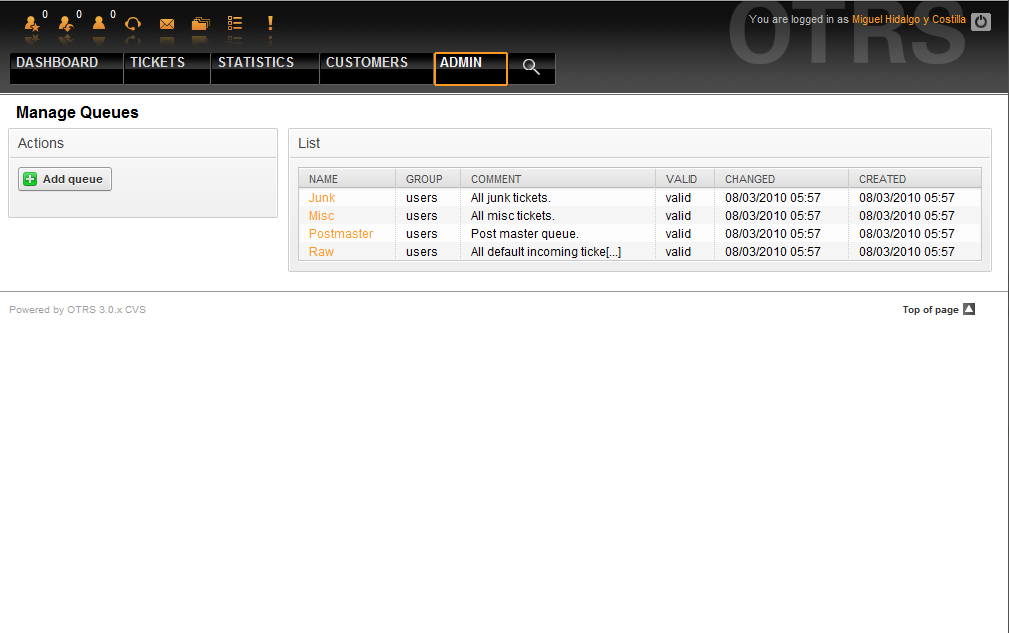
Figure: Queue management.
Here you can add queues (see Figure below) and modify them. You can specify the group that should use the queue. You can also set the queue as a sub-queue of an existing queue.
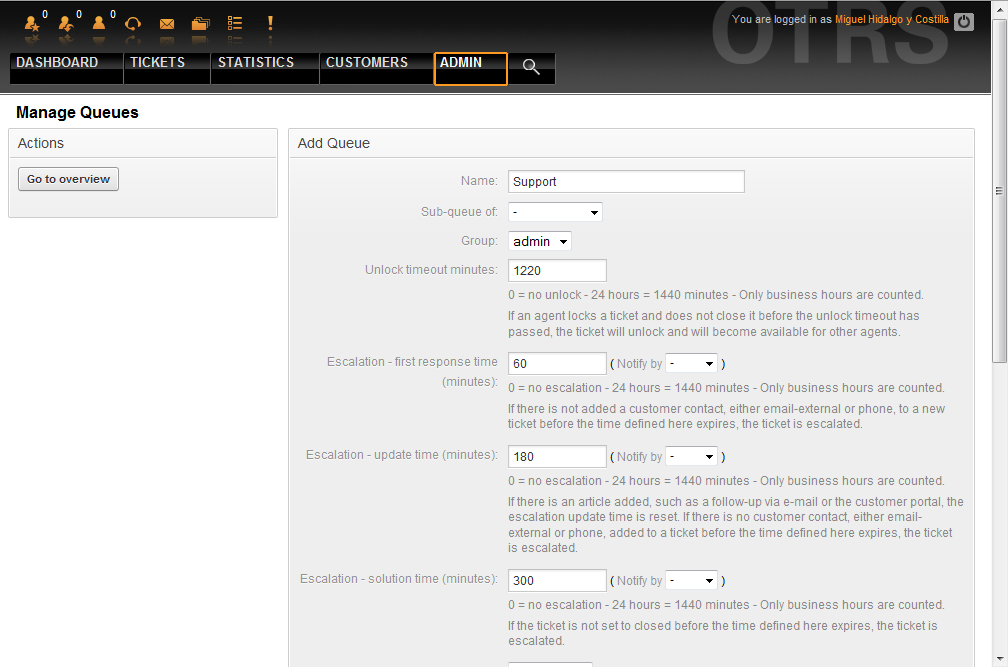
Figure: Adding a new queue.
You can define an unlock timeout for a queue - if an agent locks a ticket and does not close it before the unlock timeout has passed, the ticket will be automatically unlocked and made available for other agents to work on.
There are three escalation time settings that can be associated at queue level:
Escalation - First Response Time
After creation of the ticket, if the time defined here expires without any communication to the customer, either by email or phone, the ticket is escalated.
Escalation - Update Time
If there is any customer followup via e-mail or the customer portal and recorded in the ticket, the escalation update time is reset. If there is no customer contact before the time defined here expires, the ticket is escalated.
Escalation - Solution Time
If the ticket is not closed before the time defined here expires, the ticket is escalated.
With 'Ticket lock after a follow-up', you can define if a ticket should be set to 'locked' to the old owner if a ticket that has been closed and later is re-opened. This ensures that a follow up for a ticket is processed by the agent that has previously handled that ticket.
The parameter for the system address specifies the email address that will be used for the outgoing tickets of this queue. There is also possibility to associate a queue with a salutation and a signature, for the email answers. For more detailed information, please refer to the sections email addresses, salutations and signatures.
Note
As with agents, groups and customers, queues cannot be deleted, only deactivated, by setting the Valid option to invalid or invalid-temporarily.